You may have encountered Dell G7 15 Screen Flickering problem or the screen of your laptop is blinking very often. It is very common and many people have encountered this problem in their laptops.
About Dell G7 15
- Dell G7 comes with a 15.6-inches 4K UHD with a resolution of 3840 x 2160 pixels.
- It is powered by 2.2-GHz Intel Core i7-8750H CPU with 16GB RAM and 1TB Storage.
- The graphics are powered by Intel HD Graphics 620 177.
- The battery of Dell G7 15 lasts for 5 hours and 37 minutes.
- Finally, Windows 10 is pre-installed.
Why your Laptop’s Screen is blinking?
The Screen Flickering issue may arise because of either some hardware or software issues. The common cause of this problem is because you are using outdated drivers or BIOS.
To Fix this screen flickering issue in your laptop you can use these quick methods:
- Updating Drivers
- Updating BIOS
- Checking Hardware issues
Instructions to Fix Dell G7 15 Screen Flickering Problem
1. Update All Drivers
The screen of your laptop may flicker or blink very frequently if you are using wrong or outdated drivers on your Laptop. So, you need to download and replace all the drivers. Make sure that each driver is compatible with your Windows version.
Steps to Update or Replace a Driver
- Press the Windows logo button and search for “Device Manager”
- Click on the search result and take a look at all the drivers
- Now search and Download all the Drivers from Dell Support.
- To Update, a Driver click on any Device option such as “Batteries”
-
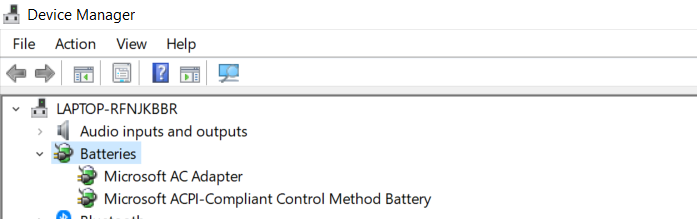
- Now Click on Microsoft AC Adapter option
- Under the “Driver” tab click on the “Update Driver” option where you can select the driver which you want to install.
- If the problem is not solved by updating the drivers of your Laptop then it may be solved by updating the BIOS.
2. Updating the BIOS
Many problems can be solved by just updating the BIOS. BIOS or Basic Input-Output system is responsible for the communication between the software and hardware of your Dell G7 15. If the screen of your laptop is blinking then updating the BIOS may help to resolve your problem.
Instructions to Update the BIOS on Dell G7 15:
- Go to the Dell support website.
- Now search for “Dell G7 15 BIOS update“
- Click on the product and select Drivers and Software on the tab
- Now select BIOS/UEFI and expand this category and then click on the eye-shape button next to the BIOS update.
- Click on the Download button to download the .exe file
- Finally, open the .exe file which you have downloaded and follow the on-screen instructions to install the latest BIOS update on your Laptop.
- Restart your laptop to see the changes
- If the problem is not solved yet then follow the next method.
3. Troubleshoot Hardware issues
If you are not able to fix the screen flickering issue with the methods provided above then follow this method. The hardware is responsible for this issue and this may be a result of a defective cable connection or any other issue.
To troubleshoot your Dell G7 15 Laptop follow these steps below:
- Check that cables in your laptop are properly connected to your screen. If the cables are not connected properly then try to reconnect all the cables.
You may not have the time and skills to check all the issues while your laptop needs to get repaired immediately. You should contact Dell and get help from them or get your laptop replaced.
Read also:
- How to Factory Reset Dell G7 15 to remove everything
- How to install Linux Mint on Dell G7 15 from USB
- Dell G7 15 BIOS Update + BIOS Key to enter to into BIOS
- Complete Dell G7 15 Fan Noise and Fan runs constantly Fix
- How to overclock Dell G7 15’s CPU to increase performance
- How to Install Ubuntu on Dell G7 15 + Dual Boot Windows
- Install Kali Linux on Dell G7 15 from USB
![Dell Inspiron 14 3467 Screen Flickering Problem [Solved] Dell Inspiron 14 3467 Screen Flickering Problem [Solved]](https://www.infofuge.com/wp-content/uploads/2019/08/images-21-150x150.jpg)
![Dell Inspiron 15 7000 Screen Flickering Problem [Solved] Dell Inspiron 15 7000 Screen Flickering Problem [Solved]](https://www.infofuge.com/wp-content/uploads/2019/08/images-18-150x150.jpg)
![Dell Inspiron 13 7000 Screen Flickering Problem [Solved] Dell Inspiron 13 7000 Screen Flickering Problem [Solved]](https://www.infofuge.com/wp-content/uploads/2019/08/images-20-150x150.jpg)
![Dell Inspiron 5370 Screen Flickering Problem [Solved] Dell Inspiron 5370 Screen Flickering Problem [Solved]](https://www.infofuge.com/wp-content/uploads/2019/08/images-19-150x150.jpg)
![Dell Vostro 3568 Screen Flickering Problem [Solved] Dell Vostro 3568 Screen Flickering Problem [Solved]](https://www.infofuge.com/wp-content/uploads/2019/08/images-17-150x150.jpg)
![Dell XPS 15 9570 Screen Flickering Problem [Solved] Dell XPS 15 9570 Screen Flickering Problem [Solved]](https://www.infofuge.com/wp-content/uploads/2019/08/26188-notebooks-xps-15-9570-1280x720-150x150.jpg)
![Dell Alienware 17 R5 Screen Flickering Problem [Solved] Dell Alienware 17 R5 Screen Flickering Problem [Solved]](https://www.infofuge.com/wp-content/uploads/2019/08/aw-17-150x150.jpg)
![Dell Latitude 3490 Screen Flickering Problem [Solved] Dell Latitude 3490 Screen Flickering Problem [Solved]](https://www.infofuge.com/wp-content/uploads/2019/08/images-16-150x150.jpg)