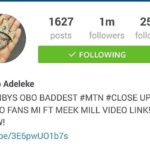In Linux, the error message “Device or Resource Busy” can be frustrating to encounter. This error message indicates that a device or resource that you are attempting to access is currently being used by another process or application. While this error can be a nuisance, there are several ways to troubleshoot and resolve the issue.
How To Fix Device or Resource Busy in Linux?
In Linux, the “Device or Resource Busy” error message can occur when a device or resource is currently being used by another process or application, preventing you from performing the desired operation. This error can be frustrating to encounter, but there are several ways to troubleshoot and resolve the issue. By identifying the device or resource causing the problem, determining the cause of the issue, and terminating or pausing the process, you can successfully access the device or resource and perform the desired operation.
1. Identify the Device or Resource
The first step in troubleshooting a “Device or Resource Busy” error is to identify the device or resource that is causing the problem. This can be done by checking the error message, which typically provides some information about the device or resource that is causing the error. If the error message does not provide any clues, you can use the lsof (list open files) command to identify which processes are currently using the device or resource.
For example, if you are trying to access a file and receive the “Device or Resource Busy” error, you can use the following command to determine which processes are using the file:
lsof /path/to/file
This command will display a list of processes that have the file open. You can then use the PID (process ID) number to identify the process that is using the file.
2. Determine the Cause
Once you have identified the process that is using the device or resource, the next step is to determine the cause of the issue. There are several reasons why a device or resource may be busy, including:
- The process may be hung or stuck.
- The device or resource may be locked by another process.
- The process may be performing an operation that requires exclusive access to the device or resource.
To determine the cause of the issue, you can use various tools such as the ps (process status) command to check the status of the process or the fuser command to determine which process is locking the device or resource.
3. Terminate the Process
- If the process is hung or stuck, you can terminate it using the kill command. The kill command sends a signal to the process, requesting that it terminate. If the process does not terminate gracefully, you can use the -9 option to force it to terminate.
For example, if the PID of the process is 1234, you can use the following command to terminate the process:
kill -9 1234
This command will force the process to terminate immediately.
4. Release the Resource
If the process is not hung or stuck but is using the device or resource, you can release the resource by stopping or pausing the process. This will allow you to perform operations on the device or resource without interrupting the process.
To stop or pause a process, you can use the kill command with the -STOP or -CONT option. The -STOP option will pause the process, while the -CONT option will resume the process.
For example, if the PID of the process is 1234, you can use the following command to pause the process:
kill -STOP 1234
This command will pause the process, allowing you to perform operations on the device or resource.
- Perform the Operation: Once you have terminated or paused the process that is using the device or resource, you can perform the operation that was causing the “Device or Resource Busy” error. This may involve accessing a file, mounting a device, or performing some other operation that requires exclusive access to the device or resource.
- Resume the Process: After you have completed the operation, you can resume the process that was using the device or resource. To resume the process, you can use the kill command with the -CONT option.
For example, if the PID of the process is 1234, you can use the following command to resume the process:
kill -CONT