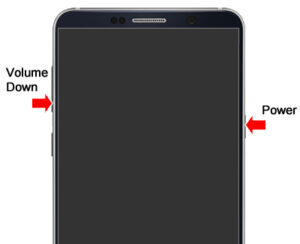Like in any other Web browsers, In Internet Explorer also you view the downloaded files from the main interface. It has convenient access and with its help, you can manage your downloads without navigating to your actual location on your computer. It is operated in a similar way as in earlier versions.
What is Internet Explorer?
Internet Explorer is a series of graphical web browsers developed by Microsoft Corporation starting in 1995. Once Internet Explorer was the most used web browser attaining more than 95% of the internet usage share by 2003. The usage of internet explorer has been declined after the launch of Firefox in 2004 and Google Chrome in 2008. As it is unsupported with the operating systems Android and iOS, the usage of Internet Explorer has declined.
How to View Downloads in Internet Explorer?
Method 1
- Select “Internet Explorer” from the main start screen or from the desktop’s taskbar
- Select 3 dots from the upper right corner of the screen. After clicking this option you will be granted Explorer’s all available options and features.
- Finally, Choose Downloads option from the bar
- In the downloads page, you can open or run your file directly which depends on your file
- You can also clear all the logs if not needed and after cleaning the logs you can also choose where the downloads should go
Method 2
You can access the downloads page in the Internet Explorer by using this shortcut keys – Ctrl + J
So you have learned the two methods to view downloads in Internet Explorer. If you have any questions regarding these methods feel free to comment below.
Read also:


![Mi 8 Explorer Edition Unrecognized SIM Card Error [Fix] Mi 8 Explorer Edition Unrecognized SIM Card Error [Fix]](https://upload.wikimedia.org/wikipedia/commons/thumb/2/29/Xiaomi_logo.svg/240px-Xiaomi_logo.svg.png)