In this guide, we will provide a complete process to Install Kali Linux On Acer Aspire One. Please follow this step-by-step guide for a successful install of this Linux Operating system on your Laptop.
About Kali Linux
Kali Linux is a Debian-based Linux distribution that is based on security tasks such as Penetration Testing, Computer Forensics, Security research, and Reverse Engineering. The operating system is developed and maintained by Offensive security. Furthermore, there are more than 600 penetration testing tools included in Kali Linux. Lastly, it has many advantages over other operating systems available which are discussed below,
Advantages of installing Kali Linux
There are many advantages of installing Kali Linux on your Acer Aspire 1 which are as follows,
- Advanced Penetration tools available: There are more than 600+ advanced penetration tools available on Kali Linux.
- Open-sourced: Kali Linux is an open-sourced system where all the codes can be easily seen and developed by others. The open development tree helps users to see the development at each and every step.
- Free Tools: This the main reason why people use Kali Linux.
- Wireless support nowhere possible: Kali Linux provides to connect as many as WiFi spots or USB ports at one time. It also makes to be compatible with numerous USB.
- Multiple language support: Multiple language support is not possible in other operating systems where users can get the support of their local language.
- Support for both ARMEL and ARMHF systems: ARM-based controllers like Rasberry Pi and ARMH is supported by Kali Linux.
About Acer Aspire One

- Acer Aspire One comes with a 14″ Full HD 1920 x 1080 Widescreen Display.
- It is powered by Intel Celeron N3450 Quad-Core Processor with 4GB of RAM and 32GB Internal Storage.
- It offers 9 Hours Battery Life with a powerful 4810 mAh Battery.
- Finally, Windows 10 is pre-installed.
- Read Also – Install Ubuntu 18.04 on Acer Aspire One
Preparation
- Download Kali Linux if you have not downloaded yet.
- Boot the ISO file from USB by following the instructions below.
- Lastly, change the boot order to the USB drive from BIOS settings.
1. To boot from USB
Download Rufus 3.4

-
- After installing Rufus simply select the ISO file from the file manager and accept all settings when the popup window appears.
- Finally, start the process and this software will automatically format and create a bootable USB flash drive.
2. Change boot-order to boot from USB in Acer Aspire One
- Turn your Acer laptop off
- Now connect the bootable USB stick to the port.
- Press the power button and press the F2 button as soon as the Acer logo appears.
- Now go to the Boot by selecting with Right Arrow.
- Use F5 or F6 key to change the order to USB.
- Finally, Reboot your Laptop
Instructions to install Kali Linux on Acer Aspire One
- After booting your USB or CD drive you can turn off your computer and insert the bootable USB in your Laptop.
- Now turn on the PC and continue with the process of installing Kali Linux on Acer Aspire One,
- You can either install Kali Linux or run it live by using your bootable USB stick. But Kali Live will not save your data so it’s better to install Kali Linux completely. In case, you don’t want to lose the windows data prefer Dual-Boot Kali Linux Windows.
- Let’s continue with the graphical install option provided above.
- After clicking on continue the image will get installed in the hard drive in your system. Next, it will be asking the hostname where you can provide any name such as Kali.
- Now enter the password for the root account.
- Set the time zone. Now the installer will provide 4 options for the Partition disks where you should choose “Guided-use entire disk and set up encrypted LVM”.
- Select the disk to be partitioned. Either you can keep all the files in one partition or keep all the files in different partitions. If you are not sure about how to create separate partitions then keep all the files in one partition.
- This is the last chance to review all the options you have selected after clicking on continuing the process of installing Kali Linux on Acer Aspire One will start and complete.
- Click yes to the network mirrors option NOTE! If you select the “NO” option on this screen, you will NOT be able to install packages from Kali Linux repositories.
- Now install GRUB Boot Loader on the hard disk.
- Finally, click on Continue to reboot into your new Kali Linux installation on your Acer Aspire One.
Welcome To Acer Aspire One Kali Linux
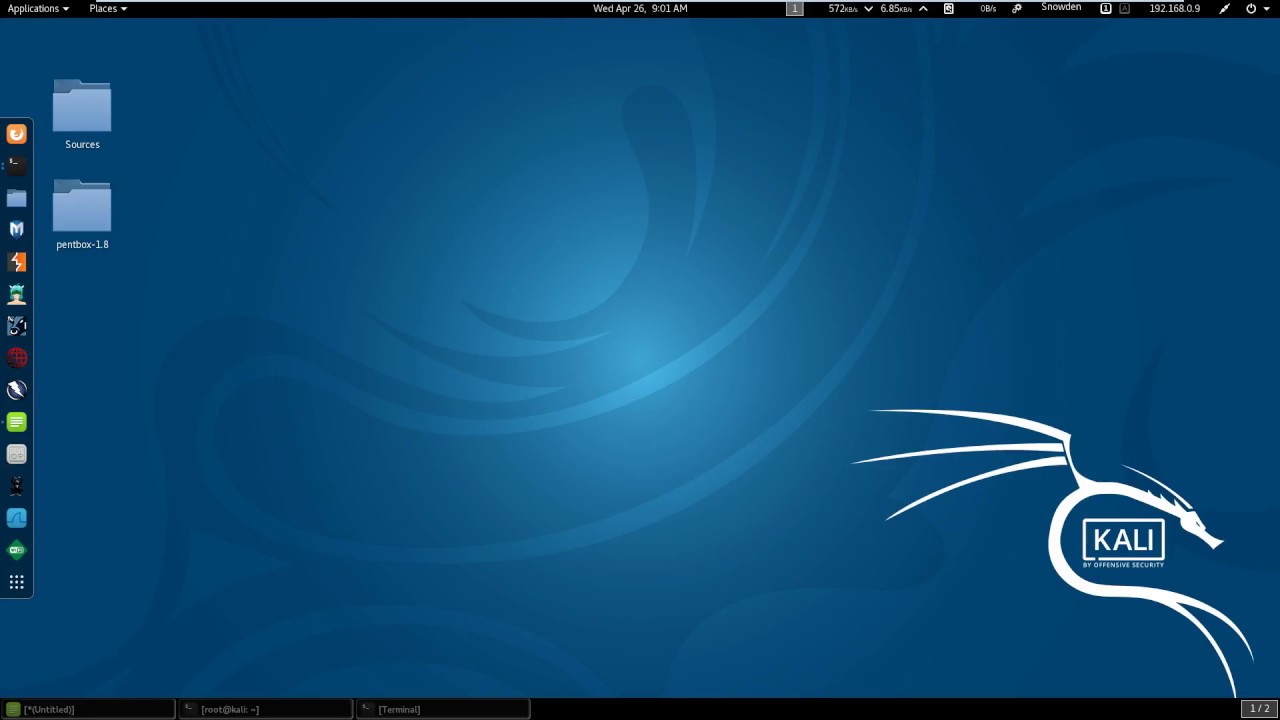 ‘
‘
Read also:
- How to Factory Reset Acer Aspire One to clean everything
- How to install Linux Mint on Acer Aspire One from USB
- Acer Aspire One Fan Noise or Loud Fans Problem Fix
- Acer Aspire One BIOS Update to fix some issues
- How to install Windows 7 on Acer Aspire One with USB
- How to install Kali Linux on Acer Aspire One easily
- Acer Aspire One Boot from USB guide for Linux and Windows







