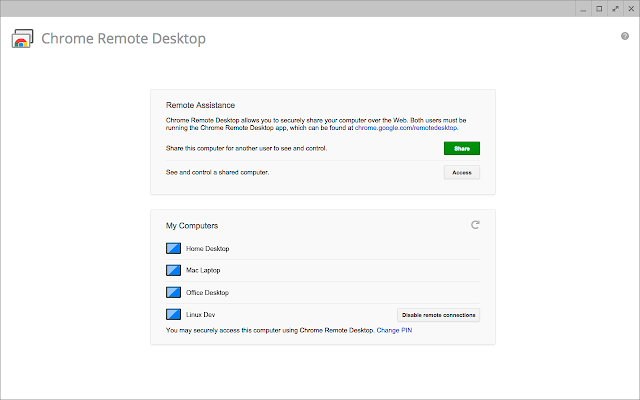To install Windows 10 or 7 on Acer Chromebook R11 you need to mess up with the operating system, firmware, and BIOS. However, These actions can result in some serious effects on your Laptop.
Chromebooks are not officially designed for installing Windows Operating system and you can’t install Windows without any modifications in BIOS. Lastly, installing windows on your Asus Chromebook R11 is not recommended instead we will be providing some ways to make things happen.
About Acer Chromebook R11
- Acer Chromebook R11 comes with 11.6 HD touchscreen display with a resolution of 1,366 x 768 pixels.
- It is powered by 1.6GHz quad-core Intel Celeron N3150 processor with 4GB DDR3L RAM and 32GB storage
- The graphics are powered by Integrated Intel HD Graphics
- Lastly, it weights 2.76lbs
What is a Chromebook and Chrome OS?
Most Computers run on Windows unless you have a Macbook. ChromeOS was first released in 2011 and is still unknown to many people because of its limitations. When it was released you need an internet connection to use apps but now it has evolved and apps can be easily installed.
Chromebooks are popular because of its lightness and a cheap price. It doesn’t need heavy hardware to run OS as in case of Windows and MacOS which makes it affordable than other laptops. Another advantage of Chromebook is an impressive battery life which can last the whole day with a single charge. This is why they are popular in the education sector.
Methods to run Windows on Acer Chromebook R11
1. Chrome Remote Desktop
Chrome Application will enable you to connect your PC with another or use another desktop while using your Chromebook. This is act as a virtual machine and will open a window which will show an entirely different operating system. So this method can be very effective if you have a Windows computer around.
To install the Chrome Remote Desktop:
- Open the Chrome Store and Download the Chrome Remote Desktop extension and same in your Windows PC.
- In your Windows Computer, Open Chrome Remote Desktop and then choose to Get Started. From here, choose Share. An Access code creates option will be provided to you and will ask to define your computer. Email the code to your email address to remember it.
- Switch to your Chromebook and Start the Chrome Remote Desktop. Windows computer will be shown to your screen as an option to select and connect to. Select it, write the access code that you sent yourself. Finally, click Connect.
However, Remote Desktop is a good way to Run Windows 10 on your Acer Chromebook R11 but there are some pitfalls such as a proper internet connection and high-speed internet.
2. Altos Mode
Soon It will be very easy to run Windows on Chromebooks. There will be an additional feature which will be called dual boot functionality means you can run both Chrome OS and Windows. Google is testing for dual boot mode for their Pixelbooks which means you have to pay more some advanced models.