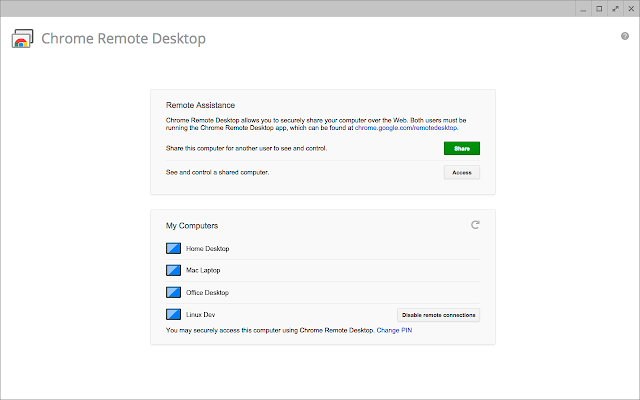To install Windows 10 or 7 on Acer Chromebook you need to mess up with the operating system, firmware, and BIOS. These actions can result in some serious effects on your Laptop. Chromebooks are not officially designed for installing Windows Operating system and you can’t install Windows without any modifications in BIOS. So, installing windows on your Acer Chromebook is not recommended instead we will be providing some ways to make things happen.
Methods to run Windows on Acer Chromebook
1. Chrome Remote Desktop
Chrome Application will enable you to connect your PC with another or use another desktop while using your Chromebook. This is act as a virtual machine and will open a window which will show an entirely different operating system. So this method can be very effective if you have a Windows computer around.
To install the Chrome Remote Desktop:
- Open the Chrome Store and Download the Chrome Remote Desktop extension and same in your Windows PC.
- In your Windows Computer, Open Chrome Remote Desktop and then choose to Get Started. From here, choose Share. An Access code creates option will be provided to you and will ask to define your computer. Email the code to your email address to remember it.
- Switch to your Chromebook and Start the Chrome Remote Desktop. Windows computer will be shown to your screen as an option to select and connect to. Select it, write the access code that you sent yourself. Finally, click Connect.
Remote Desktop is a good way to Run Windows 10 on your Acer Chromebook but there are some pitfalls such as a proper internet connection and high-speed internet.
2. Altos Mode
Soon It will be very easy to run Windows on Chromebooks. There will be an additional feature which will be called dual boot functionality means you can run both Chrome OS and Windows. Google is testing for dual boot mode for their Pixelbooks which means you have to pay more some advanced models.