Here is How To Install OpenSSL on Windows?, All you need to do is follow some step by step instructions on your Windows PC.
About OpenSSL
OpenSSL is a full-featured toolkit for the Transport Layer Security (TLS) and Secure Sockets Layer (SSL) protocols. It is licensed under an Apache-style license. This tutorial will help you to install OpenSSL on Windows operating systems.
How To Install OpenSSL on Windows?
Follow some steps given below to install this package on your Windows PC easily
Step 1: Download OpenSSL File
Download the Latest OpenSSL file from the download page. Go to this link – https://slproweb.com/products/Win32OpenSSL.html and click on .exe file installer for installing essentials.
Step 2: Run the Installer
Run The OpenSSL installer on your computer. The Microsoft Visual C++ is to be installed on your system if you want to install the OpenSSL. If your system doesn’t have Microsoft Visual C++ installed, a message will appear on the screen like below:
Click on “Yes” button to download and install the required Microsoft Visual C++ package on your system.
Now you can start the OpenSSL installer by following the wizard.
Click on Next and complete the installation process.
Step 3 – Setup Environment Variables
Now you have to set up the environment variables to function OpenSSL properly on your system. Finally, set OPENSSL_CONF and Path environment variables.
set OPENSSL_CONF=C:\OpenSSL-Win32\bin\openssl.cfg set Path=......Other Values here......;C:\OpenSSL-Win32\bin
Read also:
- windows 10 update problem asus x205taw from ser 1809
- How to install Linux Mint (to dual boot Windows 10) on Dell Precision M4600?
- Dual boot of Acer predator(windows and ubuntu)
- Windows 7 in Lenovo L380
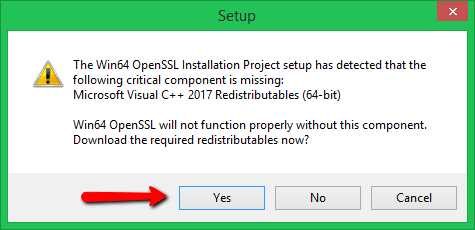
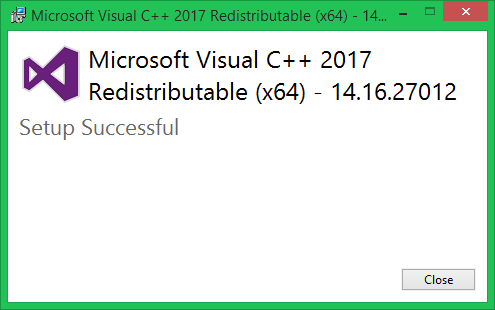
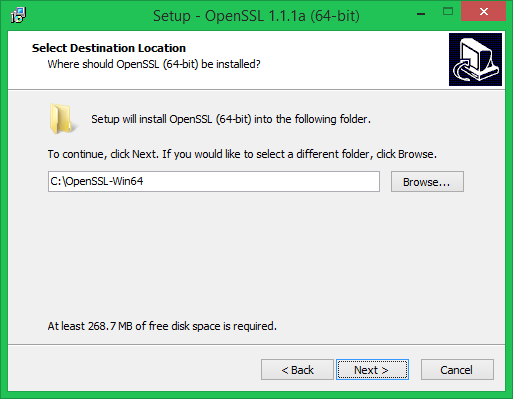
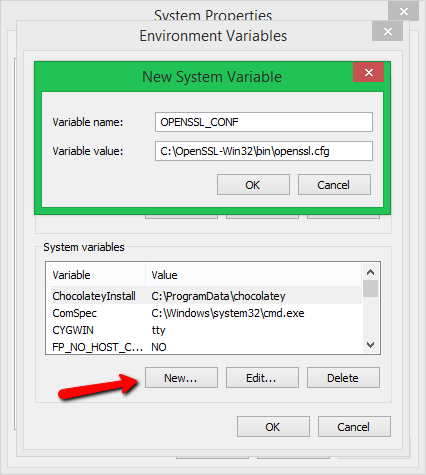
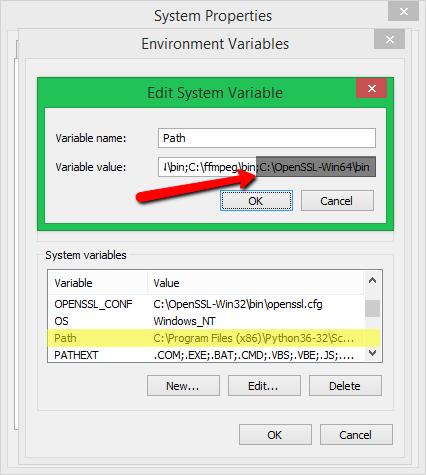
![How To Install Windows 7 on MSI Laptops? [Complete Guide] How To Install Windows 7 on MSI Laptops? [Complete Guide]](https://upload.wikimedia.org/wikipedia/en/thumb/9/91/Micro-Star_International_logo.svg/1200px-Micro-Star_International_logo.svg.png)
![How To Install Windows 7 in Asus laptops? [Complete Guide] How To Install Windows 7 in Asus laptops? [Complete Guide]](https://cdn.gadgets360.com/content/assets/brands/asus.png?downsize=120:90&output-quality=70&output-format=webp)

![How to Split Screen on Windows 10? - [Complete Guide] How to Split Screen on Windows 10? - [Complete Guide]](https://www.infofuge.com/wp-content/uploads/2019/09/split-screen-150x150.jpg)



