Whether you’re a beginner or an experienced user, this guide provides all the information you need to successfully install a YouTube downloader on your Ubuntu PC and start downloading your favorite YouTube videos for offline viewing.
How To Install YouTube Downloader in Ubuntu?
Installing a YouTube downloader on Ubuntu can be done using the command line or by installing a graphical user interface (GUI) application. Here’s how to install a YouTube downloader on Ubuntu using both methods:
Method 1: By Using Command Line
- Open the Terminal To open the terminal in Ubuntu, press the “Ctrl + Alt + T” keys on your keyboard.
- Install youtube-dl To install youtube-dl, type the following command into the terminal and press enter:
sudo apt-get install youtube-dl
- Install FFmpeg FFmpeg is a video and audio converter that youtube-dl requires to download videos in different formats. To install FFmpeg, type the following command into the terminal and press enter:
sudo apt-get install ffmpeg
- Download YouTube videos To download a YouTube video, open the terminal and type the following command:
youtube-dl
Replace with the URL of the YouTube video you want to download. Press enter and the video will begin downloading.
Method 2: Graphical User Interface (GUI)
- Install the “ClipGrab” application ClipGrab is a GUI application for downloading videos from YouTube. To install it, open the terminal and type the following command:
sudo add-apt-repository ppa:clipgrab-team/ppa
sudo apt-get update
sudo apt-get install clipgrab
- Launch ClipGrab Once ClipGrab is installed, you can launch it from the Applications menu in Ubuntu.
- Download YouTube videos To download a YouTube video, open ClipGrab and paste the URL of the video you want to download in the search bar. Select the format and quality you want to download the video in and click on the “Grab this clip!” button. The video will begin downloading.
In conclusion, Ubuntu users can easily install a YouTube downloader using the command line or a GUI application. By following the above steps, you can download YouTube videos on Ubuntu and enjoy them offline.
Read also:
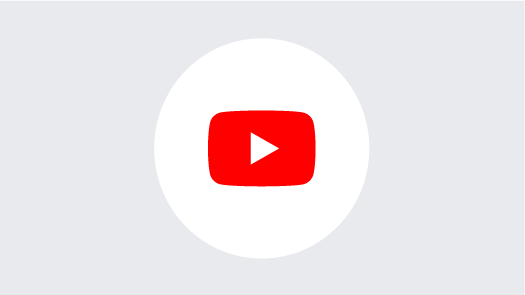
![How To Install Ubuntu on MSI Laptops? [Complete Guide] How To Install Ubuntu on MSI Laptops? [Complete Guide]](https://upload.wikimedia.org/wikipedia/en/thumb/9/91/Micro-Star_International_logo.svg/1200px-Micro-Star_International_logo.svg.png)
![How To Install Ubuntu on Asus Laptops? [Complete Guide] How To Install Ubuntu on Asus Laptops? [Complete Guide]](https://cdn.gadgets360.com/content/assets/brands/asus.png?downsize=120:90&output-quality=70&output-format=webp)
![How To Install Bluetooth Driver in Ubuntu 20.04? [Complete Guide] How To Install Bluetooth Driver in Ubuntu 20.04? [Complete Guide]](https://www.infofuge.com/wp-content/plugins/contextual-related-posts/default.png)

![How To Install Erlang Package on Ubuntu? [Complete Guide] How To Install Erlang Package on Ubuntu? [Complete Guide]](https://www.infofuge.com/wp-content/uploads/2020/12/ubuntu-20.04-lts-scaled-1-150x150.jpg)