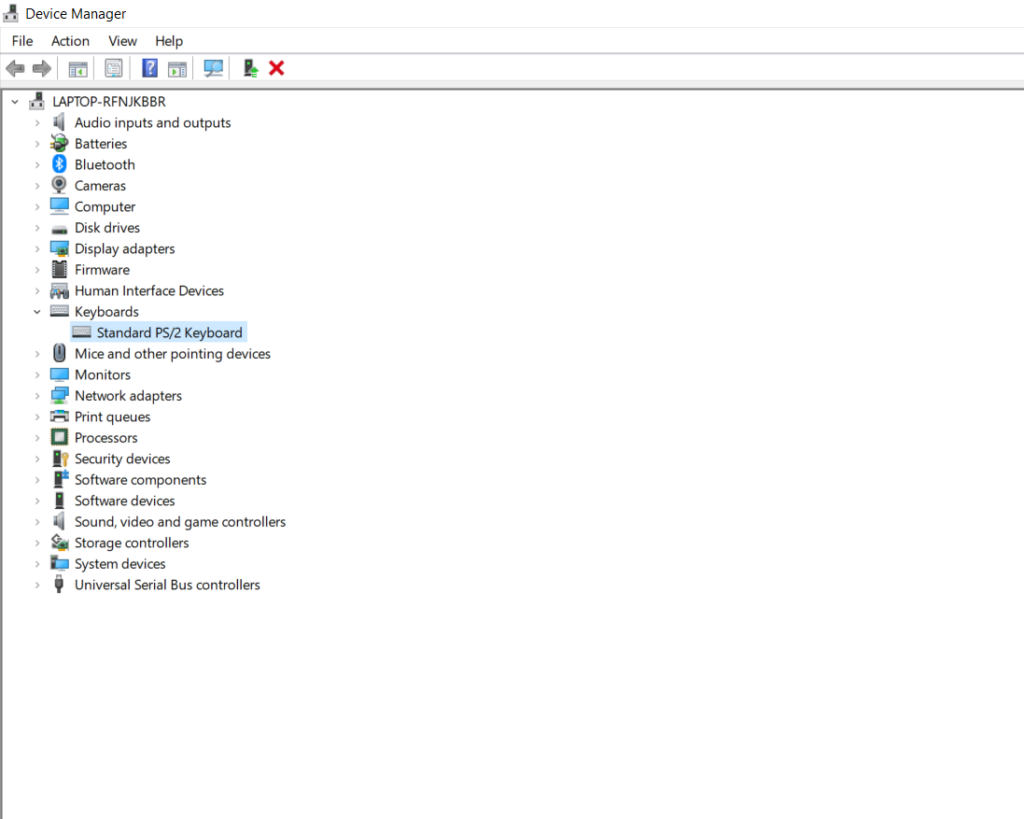Many users are asking about a fix for Lenovo Ideapad 110 Wifi is not working and other Wifi issues on Infofuge. So here is the complete solution to fix the Wifi problem on your laptop.
About Lenovo Ideapad 110
- Lenovo Ideapad 110 comes with a 15.6″ (39.62 cm) display with a resolution of 1366 x 768 pixels.
- It is powered by the Intel Core i3 (6th Gen) Processor with storage Of 1 TB HDD and 4 GB DDR3 RAM.
- Lenovo Ideapad 110 has 3 Cell Li-Po battery.
- Finally, Windows 10 is pre-installed.
Types of Wifi issues
There are two types of Wifi issues:
- Wifi not connecting
- Frequently Drop wireless connection
Common Symptoms of Wifi not connecting problem
- Not able to detect any Wifi signal or name/SSID
- Not able to connect any Wireless network
- An orange exclamation mark is appearing on the side of Wifi icon
If you are facing the issues listed above then follow the instructions provided below
Things to consider
- Get Close to the Router: If you are sitting far from the Wi-Fi router then the signals may be weaker so make sure to sit at a reasonable distance and try moving closer to the router.
- Get away from obstacles: Objects such as Metal and the concrete wall can block the Wi-Fi signals so make sure your Wi-Fi is kept in a central point with no blockage.
- Contact Router manufacturer or internet service provider: There may be any changes required in settings.
Instructions to fix Lenovo Ideapad 110 Wifi Issues
- Confirm that Wifi of your device is turned on Flight mode is turned off.
- Confirm that the passwords entered are correct and Wifi is in range. You will not be able to browse the web with a Low Wireless network.
Check if the problem is with your device or wireless network
- Check if you can connect your wireless network with devices other than your device such as family member’s smartphones. If it can connect with another device then there is a problem with your device. Contact Manufacturer
- Check if you can connect with other wireless networks such as public and friends Wifi. If you can connect to other networks then there is a problem with your Wireless network.
Instructions to Fix Problem with Wi-Fi adapter
- Download the latest Wifi Driver for Lenovo Ideapad 110 from Lenovo’s homepage
- After completion of the downloading the file you have to double click on .exe file and the installation wizard will automatically start and the latest Wi-Fi driver for your Laptop will be installed.
Download the BIOS Update for Lenovo Ideapad 110 to fix the Wifi issues
Read also:
- Lenovo Ideapad 110 Wi-Fi Not working (Solved)
- How to Factory Reset Lenovo Ideapad 110?
- Lenovo Ideapad 110 Touchpad Not Working Problem Fix
- How to install Linux Mint on Lenovo Ideapad 110 from USB
- Lenovo Ideapad 110 Fan Noise and Fan Running constantly Fix
- How to install Windows 7 in Lenovo Ideapad 110 from USB
- How to install Windows 7 in Lenovo Ideapad 110 from USB
- Complete Lenovo Ideapad 730S Fan Noise Fix