Here is How To Unlock Bootloader on your Vivo X70 Pro or OEM Unlock, all you need to do is follow some simple steps and your phone will be free from the locks.
About Vivo X70 Pro
- The display size of the Vivo X70 Pro is 6.56 inches AMOLED, and the resolution is 1080 x 2376 pixels.
- The smartphone is powered by Exynos 1080 Octa-core processor. It runs on the Android 11 + Funtouch OS 12 (International), OriginOS 1.0 (China) operating system.
- It packs a quad-camera: 50 MP (wide) + 8 MP (periscope telephoto) + 12 (telephoto) + 12 MP (ultrawide). On the front, there is a single camera consist of 32 MP (wide).
- The device supports Dual SIM (Nano-SIM, dual stand-by) and the resolution of the display is 1080 x 2376 pixels. It is packed with 8 GB and 12 GB RAM with 128 GB, 256 GB, and 512 GB internal storage.
- It is powered with a non-removable Li-Po 4450 mAh battery + Fast charging 44W. The smartphone is available in Cosmic Black, Aurora Dawn, and White.
- The dimension of the device is 158.3 x 73.2 x 8 mm ad it weighs 186 grams.
- The smartphone is integrated with sensors such as Fingerprint (under display, optical), accelerometer, gyro, proximity, compass, and color spectrum.
Key Specifications
- MediaTek Dimensity 1200 MT6893
- 8 GB RAM
- 128 GB internal storage
- 4450 mAh battery
- Quad (50+12+12+8) MP Rear, 32 MP Front Camera
- 6.56 inches (16.66 cm)
- Dual, Nano-Nano SIM
- Android v11
Why Unlock Bootloader?
Unlocking Bootloader is simply removing the security lock provided by the manufacturer. Manufacturers secure your device by creating a bootloader lock for their smartphones.
After unlocking the bootloader your phone can enter into recovery mode, and without unlocking you can’t boot and flash any custom ROM on the device.
The main reason behind this lock is that users can’t alter their official stock ROM, and stay to the OS provided officially on the phone.
There are some advantages and disadvantages of unlocking the bootloader on your Vivo X70 Pro. So please read these points given below carefully.
Advantages of Unlocking Bootloader
There are some main advantages of unlocking the bootloader on any Android device. There must be anyone reason you are reading this guide.
- Root your phone after Unlocking Bootloader.
- You can flash Custom ROMs or Recovery on your smartphone.
- More options will be available for customizing the phone
- Easily Flash various Software/firmware to your device.
Disadvantages of Unlocking Bootloader
- The phone’s Warranty will be lost but you can get it back by unrooting and by completely restoring the stock ROM.
- During flashing, files may Brick your phone.
- After unlocking the bootloader of your smartphone you may not receive OTA Updates
- You may face errors while using some Google Apps such as the Google Play store or YouTube.
Warning: All the tutorials/ guides shown in this blog are not tested for each and every smartphone. As the process of unlocking the bootloader is almost same for any device.
Infofuge.com is not responsible for loss and damage to your smartphone. Try these methods with your own risk!
How To Unlock Bootloader in Vivo X70 Pro?
Follow some straightforward steps and your phone will be free from any restrictions provided by the manufacturer. We have provided 2 methods in case one method is not working for your device. In case, the required setting for method 1 is not provided on your phone you can always choose the second method, you won’t be stuck anywhere if you are choosing the second one.
Method 1:
This method is straightforward as you won’t require a PC/Laptop to perform the steps. All the steps can be performed within the device itself.
- First, backup the Android device completely.
- Enable the Developer Options on your Vivo X70 Pro device.
- Go to the phone Settings menu.
- Scroll down to the bottom part and tap on About Phone → tap on Build Number 7 times continuously.
- Now, Go back to the main Settings menu again and scroll down.
- Tap on the Developer options → to enable the “OEM Unlocking” option.
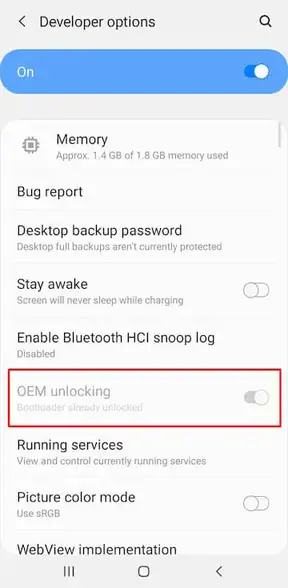
- All done. You have successfully unlocked the bootloader on your Vivo X70 Pro!
Method 2:
If you cannot see the “OEM Unlock” option on Vivo X70 Pro, you can follow the below steps.
1. First Setup ADB and Fastboot Drivers on your PC/Laptop. follow the below steps:
- Download ADB and Fastboot Tool
- Extract It and Run It
- Next, Press Y/Yes to install ADB and Fastboot or N/No to skip
- Press Y/Yes to install ADB system-wide or N/No for current users only
- Again Press Y/Yes to install Drivers or N/No to skip
- Continue Driver installation
// Source: xda-developers.com
2. Connect Your Vivo X70 Pro to your PC via the original USB Cable.
3. Open the ADB folder. It will be located in this location C:\adb.
4. Now open CMD by typing “cmd” on Address Bar and Hit Enter, as shown in the screenshot below.
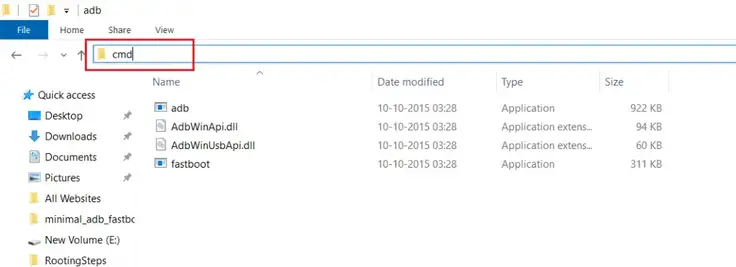
5. Once the Command Window is opened, type the following commands.
fastboot devices
- Hit Enter, you will see some random string that means your phone is connected successfully to pc. Next type in
fastboot oem unlock
- Hit Enter, This command will unlock your Vivo X70 Pro Bootloader. Next type
fastboot reboot
- This will reboot your phone.
6. Congratulations! You have successfully Unlocked the Bootloader on the Samsung Galaxy Z Fold. I hope this guide helps you to unlock the bootloader on your phone, feel free to comment down below if you have any queries regarding this guide.
Now you can install TWRP Recovery on your Vivo X70 Pro (TWRP File May Or May Not Be available as per the development). Furthermore, there is so much more to do after unlocking the bootloader such as rooting and installing custom ROMs on Vivo X70 Pro.
![How To Unlock Bootloader in Vivo V20 SE? [Easy OEM Unlock] How To Unlock Bootloader in Vivo V20 SE? [Easy OEM Unlock]](https://www.infofuge.com/wp-content/uploads/2021/10/unnamed-150x150.jpg)
![How To Unlock Bootloader in Xiaomi 11T Pro? [Easy OEM Unlock!] How To Unlock Bootloader in Xiaomi 11T Pro? [Easy OEM Unlock!]](https://www.infofuge.com/wp-content/uploads/2021/10/Xiaomi11TPro-1-1-150x150.jpg)
![How To Unlock Bootloader in Huawei Nova 9 Pro? [Easy OEM Unlock] How To Unlock Bootloader in Huawei Nova 9 Pro? [Easy OEM Unlock]](https://www.infofuge.com/wp-content/uploads/2021/10/huawei-nova-9-pro-5g-2-150x150.jpg)
![How To Unlock Bootloader on Samsung Galaxy A21? [Easy OEM Unlock] How To Unlock Bootloader on Samsung Galaxy A21? [Easy OEM Unlock]](https://www.infofuge.com/wp-content/uploads/2021/09/samsung-galaxy-a21-1-1-150x150.jpg)
![How To Unlock Bootloader on Samsung Galaxy M12? [Easy OEM Unlock] How To Unlock Bootloader on Samsung Galaxy M12? [Easy OEM Unlock]](https://www.infofuge.com/wp-content/uploads/2021/10/samsung-galaxy-m12-dual-sim-black-64gb-and-4gb-ram-sm-m127f_2-150x150.jpg)
![How To Unlock Bootloader in Google Pixel 4a? [Easy OEM Unlock] How To Unlock Bootloader in Google Pixel 4a? [Easy OEM Unlock]](https://www.infofuge.com/wp-content/uploads/2021/10/71C0OH4WfpL._AC_SX522_-150x150.jpg)
![How To Unlock Bootloader in Realme Narzo 50A? [Easy OEM Unlock] How To Unlock Bootloader in Realme Narzo 50A? [Easy OEM Unlock]](https://www.infofuge.com/wp-content/uploads/2021/10/1-c671ac69f1-2-150x150.png)