You may have encountered Microsoft Surface Pro 4 Screen Flickering problem or the screen of your laptop is blinking very often. It is very common and many people have encountered this problem in their laptops.
About Microsoft Surface Pro 4
- Surface Pro 4 comes with a larger and sharper screen and is the well-crafted tablet to replace a laptop.
- It is powered by a 2.4GHz Intel Core i5-6300U processor with 8GB LPDDR3 of RAM.
- Surface Pro 4 has a 256GB SSD of Storage capacity.
- Connectivity options provided are 802.11ac Wi-Fi and Bluetooth 4.0.
- Disadvantages of purchasing this laptop are Intel Core m3 is at entry level and Battery life needs improvement.
Read the full review at TechRadar
Why your Laptop’s Screen is blinking?
The Screen Flickering issue may arise because of either some hardware or software issues. The common cause of this problem is because you are using outdated drivers or BIOS.
To Fix this screen flickering issue in your laptop you can use these quick methods:
- Updating Drivers
- Updating BIOS
- Checking Hardware issues
Instructions to Fix Surface Pro 4 Screen Flickering Problem
1. Update All Drivers
The screen of your laptop may flicker or blink very frequently if you are using wrong or outdated drivers on your Laptop. So, you need to download and replace all the drivers. Make sure that each driver is compatible with your Windows version.
Steps to Update or Replace a Driver
- Press the Windows logo button and search for “Device Manager”
- Click on the search result and take a look at all the drivers
- Now search and Download all the Drivers from Support.Microsoft.com
- To Update, a Driver click on any Device option such as “Batteries”
-
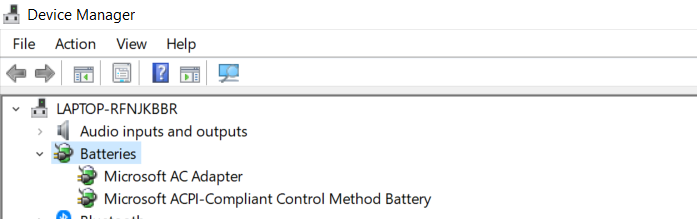
- Now Click on Microsoft AC Adapter option
- Under the “Driver” tab click on the “Update Driver” option where you can select the driver which you want to install.
- If the problem is not solved by updating the drivers of your Laptop then it may be solved by updating the BIOS.
2. Updating the BIOS
Many problems can be solved by just updating the BIOS. BIOS or Basic Input-Output system is responsible for the communication between the software and hardware of your Microsoft Surface Pro 4. If the screen of your laptop is blinking then updating the BIOS may help to resolve your problem.
Instructions to Update the BIOS on Microsoft Surface Pro 4:
- Go to the Microsoft support website.
- Now search for “Microsoft Surface Pro 4 BIOS update”
- Click on the product and select Drivers and Software on the tab
- Now select BIOS/UEFI and expand this category and then click on the eye-shape button next to the BIOS update.
- Click on the Download button to download the .exe file
- Finally, open the .exe file which you have downloaded and follow the on-screen instructions to install the latest BIOS update on your Laptop.
- Restart your laptop to see the changes
- If the problem is not solved yet then follow the next method.
3. Troubleshoot Hardware issues
If you are not able to fix the screen flickering issue with the methods provided above then follow this method. The hardware is responsible for this issue and this may be a result of a defective cable connection or any other issue.
To troubleshoot your Microsoft Surface Laptop follow these steps below:
- Check that cables in your laptop are properly connected to your screen. If the cables are not connected properly then try to reconnect all the cables.
You may not have the time and skills to check all the issues while your laptop needs to get repaired immediately. You should contact Microsoft and get help from them or get your laptop replaced.
Read also:
- How to install Linux Mint on Surface Pro 4 from USB
- Complete Surface Pro 4 Fan Noise Problem Fix
- Common Surface Pro 4 problems and their solutions
- How to install Windows 7 on Microsoft Surface Pro 4 from USB
- Surface Pro 4 Boot From USB with BIOS key to install Linux and Windows
- How to install Windows 7 on Microsoft Surface Pro 4 from USB
![Microsoft Surface Pro 3 Screen Flickering Problem [Solved] Microsoft Surface Pro 3 Screen Flickering Problem [Solved]](https://www.infofuge.com/wp-content/uploads/2019/08/86fc4c4d-4de4-4c37-a774-c896858089d0_1.398dc08119635f76668c33df7f76d1c9-150x150.jpeg)
![Microsoft Surface Pro 6 Screen Flickering Problem [Solved] Microsoft Surface Pro 6 Screen Flickering Problem [Solved]](https://www.infofuge.com/wp-content/uploads/2019/08/RE2y9c1-150x150.png)
![Microsoft Surface Laptop 2 Screen Flickering Problem [Solved] Microsoft Surface Laptop 2 Screen Flickering Problem [Solved]](https://www.infofuge.com/wp-content/uploads/2019/08/images-13-150x150.jpg)
![Microsoft Surface Go Screen Flickering Problem [Solved] Microsoft Surface Go Screen Flickering Problem [Solved]](https://www.infofuge.com/wp-content/uploads/2019/08/50061420_583440-150x150.png)
![Microsoft Surface Book 2 Screen Flickering Problem [Solved] Microsoft Surface Book 2 Screen Flickering Problem [Solved]](https://www.infofuge.com/wp-content/uploads/2019/08/images-24-150x150.jpg)
![Microsoft Surface Pro 3 Running Slow Problem [Solved] Microsoft Surface Pro 3 Running Slow Problem [Solved]](https://www.infofuge.com/wp-content/uploads/2019/08/SurfacePro3_Image1-large_high600-150x150.jpg)
![Microsoft Surface Pro 4 Running Slow Problem [Solved] Microsoft Surface Pro 4 Running Slow Problem [Solved]](https://www.infofuge.com/wp-content/uploads/2019/08/402753-microsoft-surface-pro-4-150x150.jpg)
![Microsoft Surface Pro 6 Running Slow Problem [Solved] Microsoft Surface Pro 6 Running Slow Problem [Solved]](https://www.infofuge.com/wp-content/uploads/2019/08/RE2vgrM-150x150.jpg)