So you have rooted your Google Pixel 4a and want your device unrooted back. Don’t worry we will show you the complete steps to unroot your Google Pixel 4a, you can follow one of the five methods listed below.
Why To Unroot?
After rooting the smartphone your phone can become unstable, you may face some issues such as performance errors, lagging, banking not working, and some other issues. You can fix such issues by simply unrooting the device.
Read:
Advantages of Rooting your Android phone
Once you root your device there are some amazing things that unlock within your phone. It’s like giving your phone some kind of a superpower to perform anything it desires. There is some kind of desire which made you think of rooting your handset and it must be listed below.
1. Installing Custom ROMs: You can start installing a custom ROM or Kernel. it is the main reason why people try to root their Android smartphones. They are typically more enhanced than our stock ROM or the ROM provided by our phone’s manufacturer. Custom ROMs offer several performance fixes, a good user interface, and several customization tweaks to your system.
2. Ad-block for all apps is now possible: Pop-ups are considered a regular problem in most games and apps, but no one on the stock ROM is taking care of them. It often gets very complicated to stop all kinds of ads on our smartphone whereas on a rooted device it is very easy.
3. Easily install any app: Installing incompatible apps is now possible, root gives access to all the apps you can find. You get several bonuses such as updating the OS before it launches in the market. Also, there are some apps that can’t be uninstalled easily but with root, you can easily uninstall any app on your Google Pixel 4a.
4. More battery life and speed: You get more battery life Greenify to close useless applications automatically, effectively improving your device performance. The app needs root permission to unlock so rooting Android helps the smartphone to unlock its full potential.
6. Create full backups: Apps like Titanium will entirely back up your rooted device. The app only works on rooted Android devices.
Advantages of Unrooting the device
- Once you Unroot your Google Pixel 4a, you can start using Banking Apps.
- The warranty of your phone will be back
- All the Google Apps will start working without any issue.
- You can now receive OTA Updates.
Pre-requisites
- Make sure your Android device has a good Internet connection.
- Fully charge your phone.
- Some methods require a PC, so you must have a PC / Laptop with you.
- Use only the original USB cable to connect your phone to the PC.
- This guide is only for the Google Pixel 4a smartphone. So please don’t try these methods on other android phones.
Warning: The Unrooting process is almost the same for every smartphone. So all the tutorials/ guides shown in this blog are not tested for each and every smartphone.
Infofuge.com is not responsible for loss and damage to your smartphone. Try these methods at your own risk!
Unroot Google Pixel 4a By Magisk: METHOD 1
- First, make sure you are connected to the internet.
- Now open the Magisk App from the app screen.
- Tap on the “Uninstall” button, which is located at the bottom of the screen.
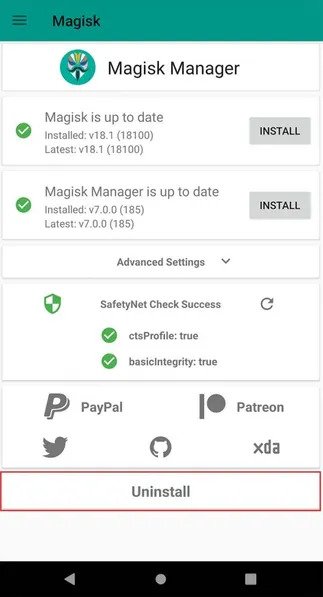
- Now you will get a pop-up dialog box, select the “Complete Uninstall” button.
- Wait for a few minutes
- That’s it 🙂 You have successfully unrooted your Google Pixel 4a android phone.
Also Read: How to Unlock Bootloader On Google Pixel 4a?
Unroot Google Pixel 4a By SuperSU: METHOD 2
- First Open the SuperSU app from the app screen.
- Now Go to Settings.
- Select the Full unroot option.

- Wait for a few minutes.
- Your Google Pixel 4a will reboot.
- And Congrats 🙂 You have completed the Unrooting process.
Also Read: How to Install TWRP Recovery on Google Pixel 4a?
Unroot Google Pixel 4a With KingoRoot App: METHOD 3
- Check to see if your phone has a good Internet connection.
- KingoRoot App may be downloaded and installed.
- From the app screen, open the “SuperUser App.”
- You must now download and install the most recent version of Kingo SuperUser.
- After that, touch on the three dots at the upper right of the Kingo SuperUser App.
- Choose “Remove Root” from the drop-down menu.
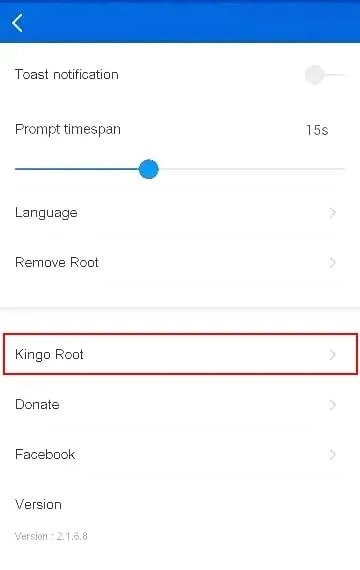
- Wait for the process completes, and then your Google Pixel 4a will Reboot.
- You have successfully unrooted the Google Pixel 4a smartphone.
Unroot Google Pixel 4a Using PC: METHOD 4
- First Download KingoRoot PC software and Install it.
- Connect Google Pixel 4a to PC/ Laptop using a genuine USB cable.
- Double click on the KingoRoot application to launch it.
- Now select the “Remove Root” option.
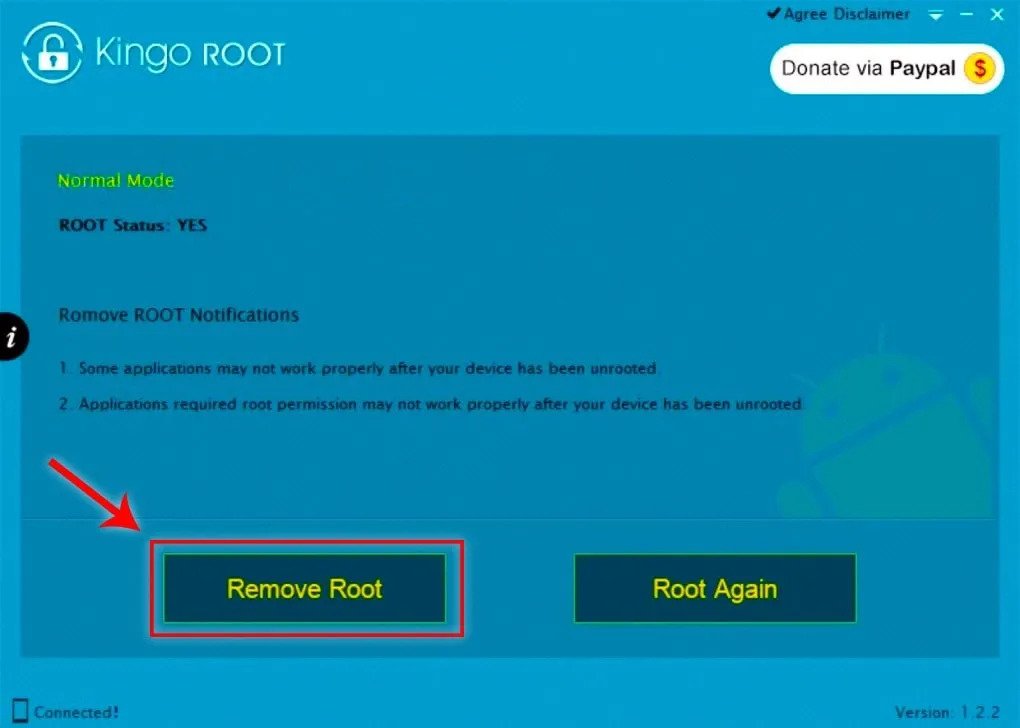
- The process may take around take 3 to 5 minutes to complete. Please do not remove the USB cable to let the process complete successfully.
- Once the process completes, you will see this message “Remove ROOT Succeeded!”.
- That’s it 🙂 You have successfully Removed Root from your android device.
Unroot Google Pixel 4a Via KingRoot App: METHOD 5
- First, Download KingRoot App on your Google Pixel 4a phone.
- And Install It
- Now open the app, Tap on the “Setting” option.
- Tap on the “Uninstall Kingroot” button.
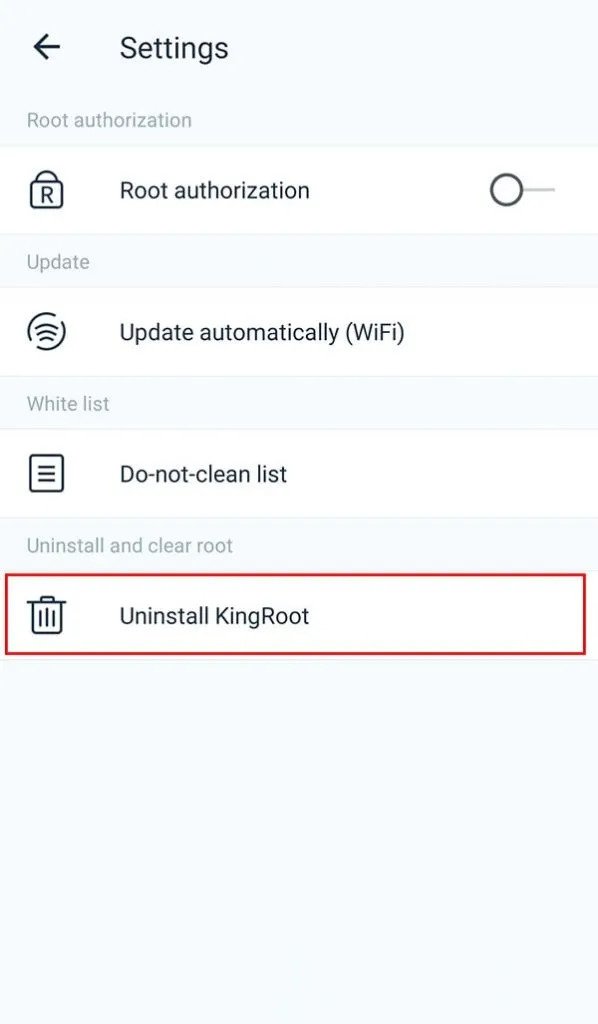
- Now you will get a popup dialog tap on “Continue.”
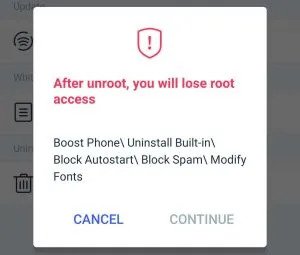
- That’s it. You have unrooted your device.
Read also: How To Install Stock ROM on Google Pixel 4a? [2 Easy Methods]
I hope this guide was helpful to you if there is any query regarding this guide, feel free to comment down below.
![How To Unroot Samsung Galaxy M51? [5 Easy Methods to Unroot] How To Unroot Samsung Galaxy M51? [5 Easy Methods to Unroot]](https://www.infofuge.com/wp-content/uploads/2021/10/images-_1_-150x150.jpg)
![How To Unroot Samsung Galaxy A21? [5 Easy Methods] How To Unroot Samsung Galaxy A21? [5 Easy Methods]](https://www.infofuge.com/wp-content/uploads/2021/10/Samsung-Galaxy-A21-1-150x150.jpg)
![How To Unroot Samsung Galaxy M12? [5 Easy Methods] How To Unroot Samsung Galaxy M12? [5 Easy Methods]](https://www.infofuge.com/wp-content/uploads/2021/10/in-galaxy-m12-m127-sm-m127gzbgins-405433497-1-150x150.jpg)
![How To Unroot Samsung Galaxy F22? [5 Easy Methods] How To Unroot Samsung Galaxy F22? [5 Easy Methods]](https://www.infofuge.com/wp-content/uploads/2021/10/f22-header-3-150x150.jpg)
![How To Unroot Redmi Note 10 Pro Max? [5 Easy Methods] How To Unroot Redmi Note 10 Pro Max? [5 Easy Methods]](https://www.infofuge.com/wp-content/uploads/2021/10/xiaomi-redmi-note-10-150x150.jpg)
![How To Unroot OnePlus Nord CE 5G? [5 Easy Methods] How To Unroot OnePlus Nord CE 5G? [5 Easy Methods]](https://www.infofuge.com/wp-content/uploads/2021/10/83570372-1-2-150x150.jpg)