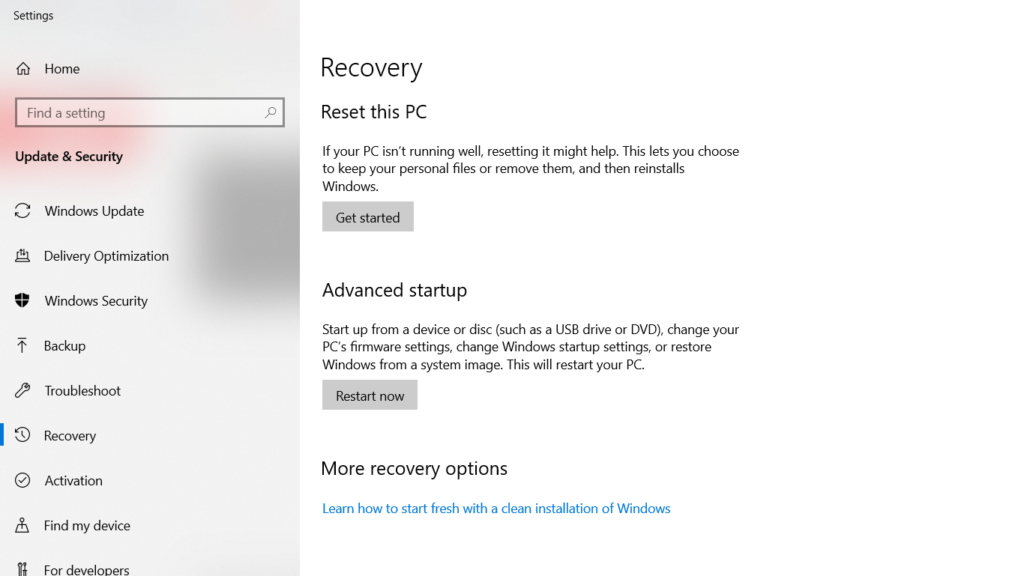In this guide, we will explain Dell Latitude 7490 Boot from the USB guide which can work for Windows and Linux. So without wasting time lets discuss USB boot guide for your Dell Latitude 7490.
What is Boot from USB?
- It is a process of starting a Computer operating system from the USB drive.
- Booting from USB enables to get booting information in a USB rather than using a hard disk or the CD drive.
- All new operating systems support to boot from USB in Dell Latitude 7490.
About Dell Latitude 7490
- Dell Latitude 7490 comes with a 14-inch FHD touch with a resolution of 1,920 x 1,080 pixels.
- It is powered by the Intel Core i7-8650U vPro processor with 8GB DDR4-2400MHz RAM and 256GB PCIe SSD.
- The graphics in Dell Latitude 7490 are powered by Intel UHD Graphics 620.
- Dell Latitude 7490 has a battery capacity of 60WHr.
- Finally, Windows 10 Pro 64-bit is pre-installed.
Read Also –
Common Problems with Dell Latitude 7490 and their fixes
Guide to Fix Dell Latitude 7490 overheating issue or problem
Advantages of Booting from USB?
There are many advantages of Booting from USB over other booting options such as DVD and other which are discussed below,
- No need to purchase any blank CD and you can fill your own stuff along with the ISO file.
- USB Drives are reusable
- Faster read and write than CD
- Very convenient and portable
Disadvantages of Booting from USB
- Booting from USB is depended on the Hardware such as BIOS, motherboard and flash drive model as it may be working with one computer and refuses to another.
- CD has wider support and USB boot functionality is not available for many operating systems.
Ways to Boot From USB in Dell Latitude 7490
1. Dell Latitude 7490 USB using Rufus
Download Rufus
- After installing Rufus simply select the ISO file from the file manager and accept all settings when the popup window appears.
- Finally, start the process and this software will automatically format and create a bootable USB flash drive.
2. Dell Latitude 7490 Boot from USB using Unetbootin
UNetbootin enables you to create a bootable USB drive for the Live operating system for Ubuntu and other Linux distributions. To create a Bootable Live USB drive follow the instructions below,
Download UNetbootin for Windows
- UNetbootin installs the Linux Distros ISO files for you if you want to use your own downloaded ISO file then follow instructions below,

- To use already downloaded ISO file select the disk image option and provide the location of the file by clicking “…”.
- After selecting the Linux Distribution or ISO file Format your USB drive as FAT32.
- Target the USB drive on your Dell Latitude 7490 and click on OK.
- The process will automatically start and in case the installation doesn’t complete you can reformat USB as FAT32.
3. By using Universal USB Installer
Download Universal USB Installer- Using the Universal USB Installer is the easiest way to create a live Linux USB or bootable USB.
- All you need to do is selecting the ISO file, your Flash Drive and, finally, Click Install.
- The process will automatically start and you will receive a ready bootable USB Flash Drive.
Change boot-order to boot from USB in Dell Latitude 7490
- Turn your Dell laptop off
- It is not necessary to change the Boot Order in your Dell Latitude 7490.
- All you have to do is insert the Bootable USB drive in your Laptop and press F12 and boot it from there.
Now what? Read some installation guides,
- How to install Kali Linux on Dell Latitude 7490 + Dual Boot
- Guide to install Ubuntu on Dell Latitude 7490 + Dual boot
Discuss any problem on Infofuge and start by Asking a Question