Here is How to Hard reset Android Phones? How to wipe all data in Android phone? Bypass screen lock in Android phone? How to Factory reset Android Phones? How to restore defaults in Android phones?
Performing a hard reset or factory reset will erase all your data and your phone will get its software back to its original state. In short, it will remove all your files and apps from your phone so before making any changes please let us know your intent. If your phone is suffering from any critical error such as wiping of firmware or any issue which can’t be fixed by a soft reset just by removing some data then opt for a hard reset.
To do a soft reset or restart your device just hold down the power button for 30 seconds. Or hold down the power button until an option appears for restart or power off. Then start your device by pressing the power button. If you have exhausted all troubleshooting then you may need a factory reset.
If your phone is running slow then you can use this guide to wipe the cache partition on your Android device.
What is a Hard Reset?
Factory Reset is also known as Hard Reset. Both Factory and Hard Reset are the same but there is a bit of difference between them. A hard reset intends to put as many settings as possible back to their original state while the factory reset is the entire rebooting of the system where the entire system is formatted and restored to factory settings.
So Hard Reset is the process of formatting or cleaning a device to return it to the state as if shipped from the factory. It’ll erase all your data including apps, user profiles, and settings. Basically when a device is not able to perform or function properly or there is an issue that can’t be fixed then a hard reset can only be an option. Lastly, It wipes all the memory associated with the hardware and updates your phone’s hardware with the latest updated version.
When To Perform A Hard Reset?
Here is why you’ll need to do a hard reset on your phone.
- If you want to erase all the data or format your device
- Forgotten Security Password
- Pattern Lock Forgotten
- Forgotten Security Screen Lock Code
- If your phone seems frozen
- If your phone is running slow
- Battery Draining and Overheating issues
- Selling your phone
Hard Reset or master reset operation is most commonly used to repair damaged or malfunctioning equipment or deletion of user data before the sale.
Note: Before making any changes to your phone, please make sure that you have created a backup of all files. Please read this guide to create a backup on your Android smartphone.
Is it safe to do a hard reset?
Hard Reset is absolutely safe process and should not cause any damage. As your intention is to clean your device’s data the only thing to keep in mind is you cannot recover your data once a hard reset is performed. So make sure to create a backup of your important files such as messages, photos, contacts, and other private data. Lastly, the procedure will restore to default including password, settings, and all data in your device will be deleted.
How To Hard Reset Android Phones?
- Press the Volume Down + Power button for a couple of seconds.
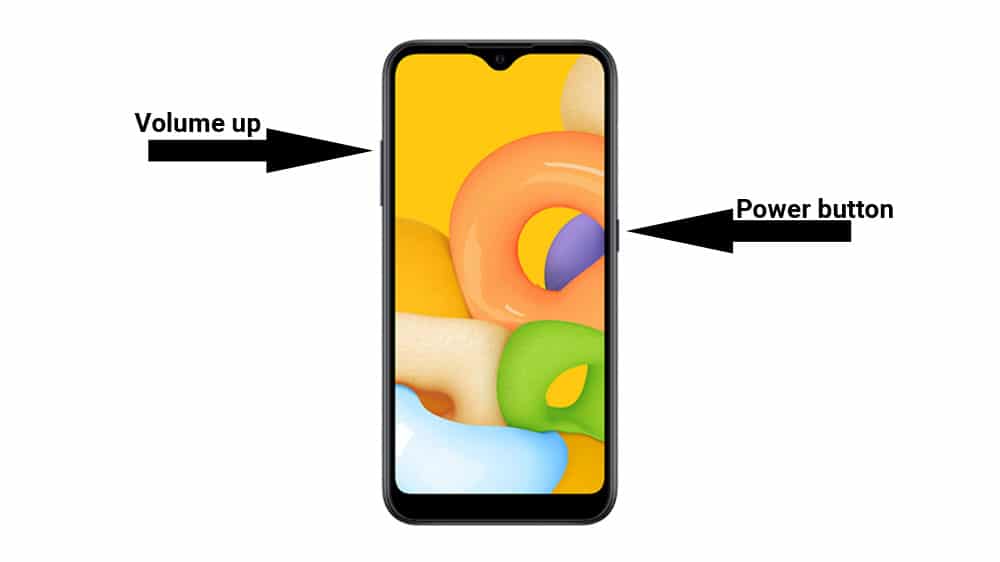
- Press and hold the Volume Up key and the Bixby / Power key (for devices without the Home key such as the Galaxy Note10 series).
- Release all buttons if you see the Android Galaxy logo or recovery screen
- Use Volume keys to select the “Wipe data/factory reset” option and confirm with the Power button.
- Then choose Factory data to reset from the boot menu and accept it by using the Power button.
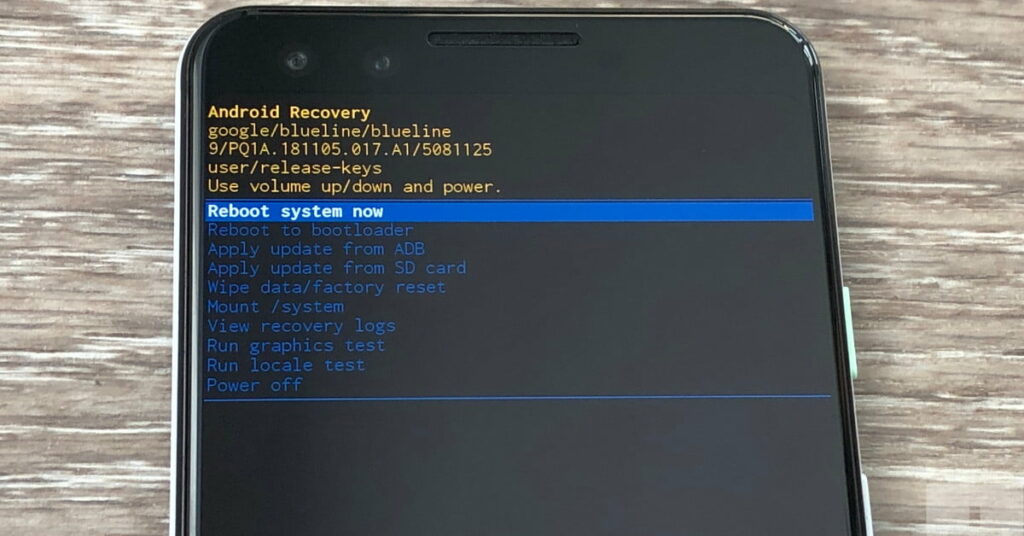
- Finally, use the Power button to select the “Reboot system now” option.
- Great! Your device is now password-free.
Here is the guide to factory reset your Android device.

![How To Soft Reset Android Smartphones? [Complete Guide] How To Soft Reset Android Smartphones? [Complete Guide]](https://scache.vzw.com/kb/images/samsung/smg950_955uzvs/device_power_vol_dn.jpg)

![How To Factory Reset Huawei Smartphones? [Guide] How To Factory Reset Huawei Smartphones? [Guide]](https://www-file.huawei.com/-/media/corp/home/image/logo_400x200.png)

