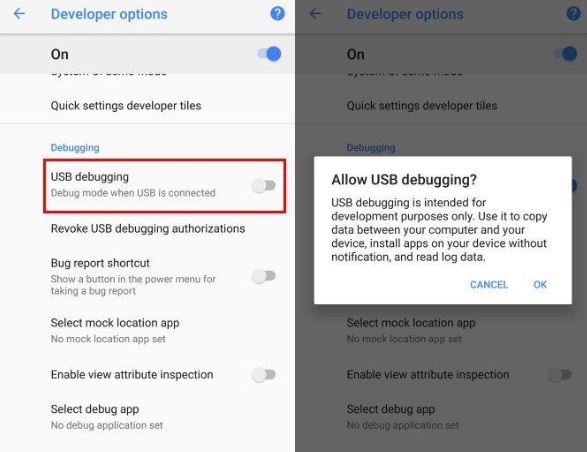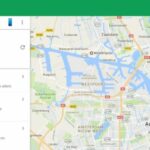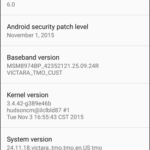Kingroot is a well-liked Android phone rooting program that gives users root access and administrative control over their devices. However, a lot of users have voiced complaints about the app’s problems, such as system instability and security flaws. This post will explain how to remove Kingroot from your Android phone in a secure and efficient manner if you have made the decision to do so.
It’s important to comprehend what rooting is and how it impacts your device before moving on to the procedures. Users can access the system files and modify the hardware and software of an Android phone by rooting it. Rooting, meanwhile, can also come with serious security risks and jeopardize the warranty on your phone. These dangers can be avoided, and your phone’s original settings can be regained, by uninstalling Kingroot.
Step 1: Remove the Kingroot application
To remove Kingroot from your Android phone, delete the program first. Follow these steps to accomplish this:
- Go to the settings on your phone and choose “Apps & notifications.”
- Locate and select the Kingroot application.
- After selecting “Uninstall,” click “OK” to confirm your decision.
You must delete any remaining files and data from your device after uninstalling the program.
Step 2: Delete leftover files and data
Even after you uninstall Kingroot, a lot of files and data are still created on your device. Use these methods to get rid of these residual files and data:
- On the Google Play Store, download and install a file manager app like ES File Explorer.
- Go to the “Device Storage” or “Internal Storage” folder by opening the file manager application.
- Find and remove the “Kingroot” folder.
- If you can’t find the “Kingroot” folder, use the file manager software to look for “su” or “superuser” and remove any files or folders that have these terms in them.
It is crucial to confirm that the rooting process has been completely uninstalled from your device after deleting any remaining files and data.
Step 3: Verify that your device is no longer rooted
Follow these procedures to make sure your smartphone is no longer rooted:
- On the Google Play Store, download and install the Root Checker application.
- Click “Verify Root Status” in the Root Checker app after starting it.
- The app will show a notice saying “Your device is no longer rooted” if this is the case “Sorry! This device lacks legitimate root access.”
- You might need to try another way to unroot your device if the app indicates that it is still rooted.
The techniques listed above might not always be enough to fully remove Kingroot and return your device to its factory settings. You might need to use different techniques in these situations to disable root access.
Alternative method: Flash stock firmware
To remove root access from your smartphone and return it to its default settings, try flashing stock firmware. This technique, however, is more sophisticated and calls for considerable technical expertise. The steps to flash stock firmware are as follows:
- From the manufacturer’s website, download the stock firmware for your device.
- On your computer, download and install the most recent version of the Odin flash program.
- By shutting off your device and simultaneously pressing the power, home, and volume down buttons, you can put your device into download mode.
- Use a USB cable to link your device to your PC.
- Choose the firmware file you downloaded in step 1 and launch the Odin flash program.
- To start the flashing procedure, click “Start.”
- As soon as the procedure is finished, your device will reboot.
Remember that using this approach could result in the loss of all data on your device, thus data backup is crucial.
Read: